The Vegas plugin is suitable for different types of servers and adds 13 graphic games to the servers. All mini games have their own unique mechanisms, boosters, and rewards for players. The balance of game modes is optimized so that players can play for a long time with a single amount of money, i.e. win or lose. However, if you want, you can change the balance of plugin configuration.
Only plugin chips purchased on the main menu can be played in the casino.
More information about Vegas plugins:
You need to install the Vault plugin and some economic plugins that work with Vault.
⇒/Casino Creation - Provide players with a table.
⇒/Casino Create<player nick>- Give players a table.
⇒/Casino Give<Player Nick><Price><Number>to give players chips.
⇒/Casino Game<Game Name>- Press the command to open the mini game (NPC).
⇒/Casino Bet<Price><Number>Give players a customized coin at a reasonable price. (Do not change the first line in "chip description" in messages.yml)
⇒/Casino Sale - Sell all chips in inventory.
⇒/Casino Menu - Open Virtual Main Menu
⇒/Casino Settings Game<Game Name>- Assign a game to the table
What's New in Version 1.12-1.21.4
Released
No changelog available for this version.
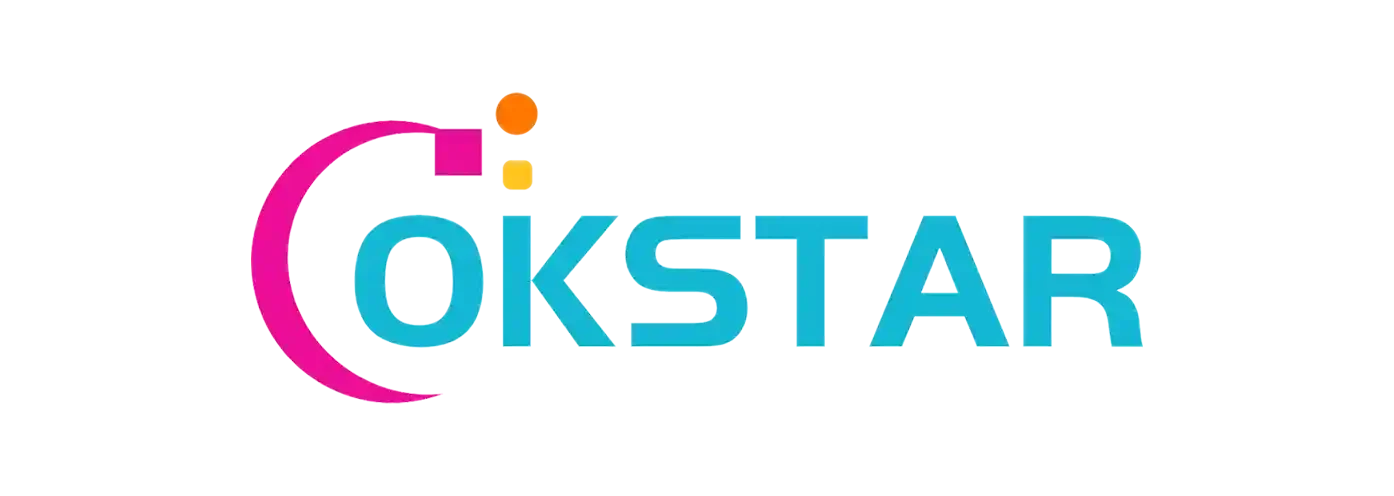
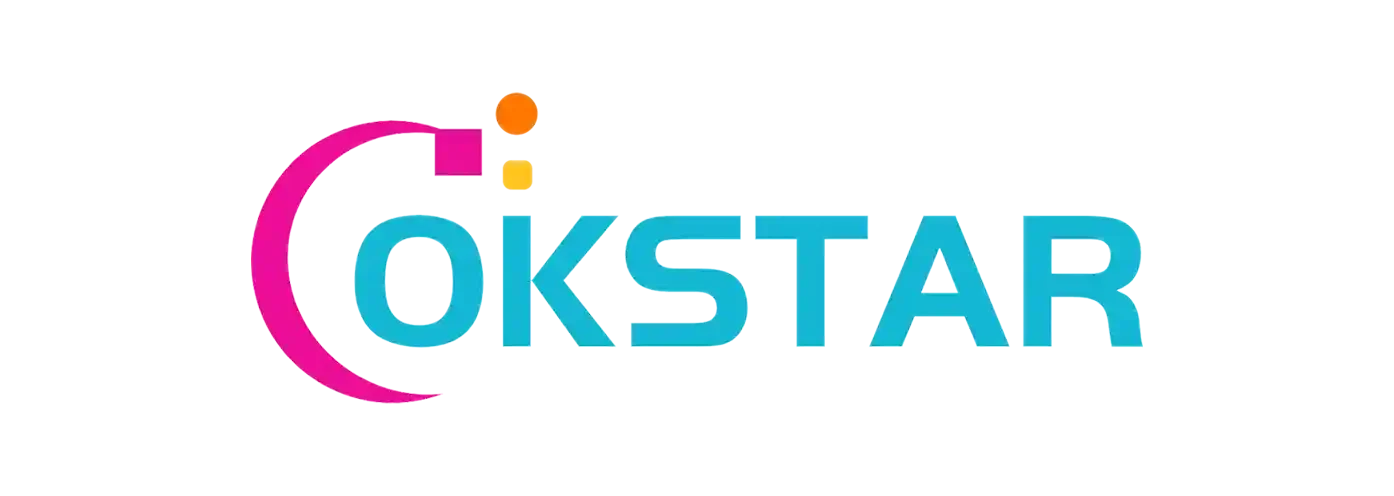



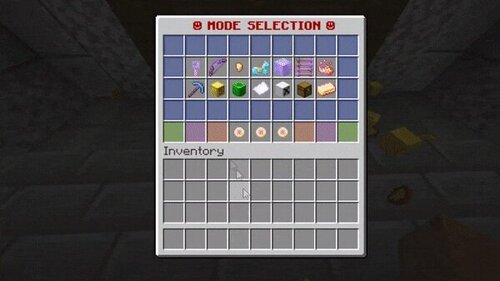
There are no reviews to display.