Attachment Store Pro is an enterprise level attachment storage management plugin designed for XenForo 2.3.0+, developed by HuoNiu through Attachment Store secondary development and deeply customized optimization. This plugin completely changes the traditional attachment storage method and provides diversified cloud storage solutions, making your forum attachment management more efficient, secure, and economical.
Core values
💰
Flexible selection of storage solutions - choose the most economical storage service according to your needs
CDN acceleration - reduces server bandwidth costs and enhances user experience
Pay as You Go - Only pay for actual storage and data usage
⚡
Global CDN distribution - nearby access, significantly improving download speed
Server load reduction - external file storage, freeing up server resources
Asynchronous processing - upload process does not block user operations
🔒
Multiple backups - high availability guarantee provided by cloud service providers
Permission Control - Fine file access permission management
Data Encryption - Full process encryption protection for transmission and storage procedures
What's New in Version 2.3.6
Released
No changelog available for this version.
please support the developers. If you have any other questions
please leave a comment and let us know!
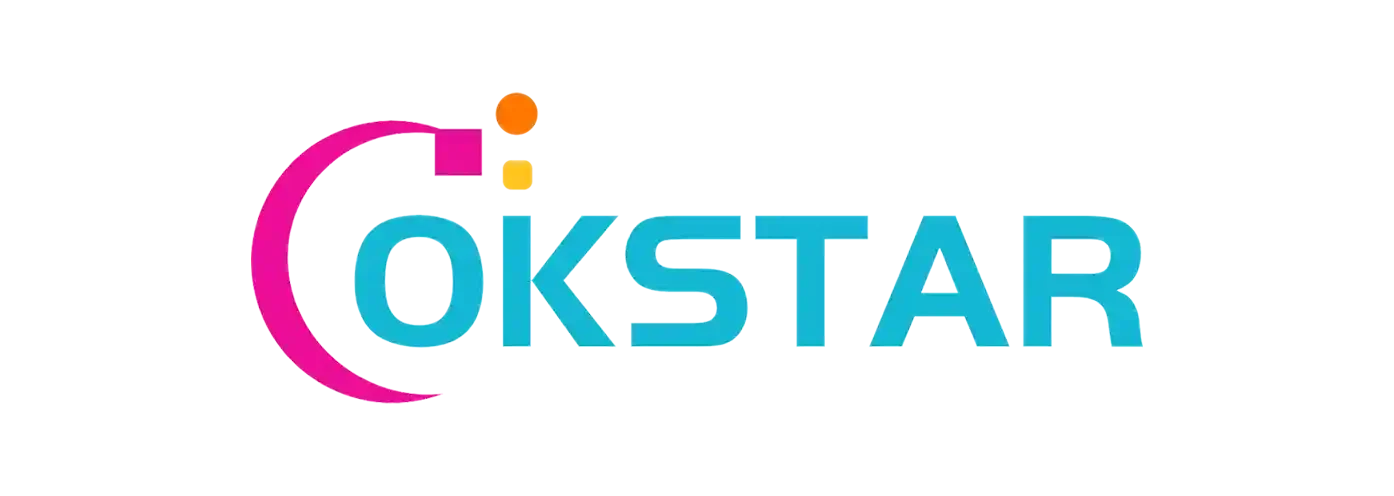
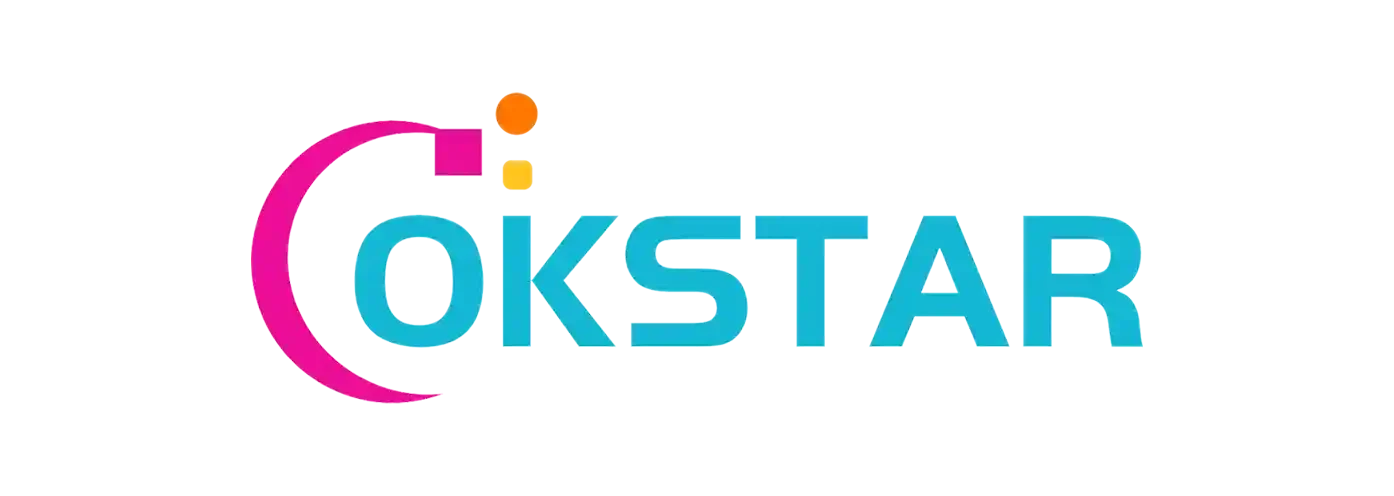


Join the conversation
You can post now and register later. If you have an account, sign in now to post with your account.