This app helps users connect and build friendships with others in an easy and engaging way.
Features:
Friend Requests:
Users can send friend requests to connect with others.Notifications:
Get notified when:You receive a new friend request.
Your friend request has been accepted.
Users can manage notification preferences, choosing to enable/disable them or receive alerts via email or inline notifications.
Friend Display:
A Friends icon on the top navigation bar appears on every page.
A Friends tab is available on the profile page.
One-click access to send private messages (PM) or chat (requires Chatbox+).
Quick friend search for easy access to connections.
Privacy Settings:
Users have control over their privacy, with options to set:Who can view their profile.
Who can send them private messages.
Who can see their friends list on their profile.
Support the uStatus application with the permission: Who can post on your profile.
Suggested Friends Widget:
A widget displays random users you may know, available in slider or grid view for easy browsing.Mutual Friends Display:
Mutual friends are shown on the profile page and in the suggested friends widget, making it easy to find common connections.
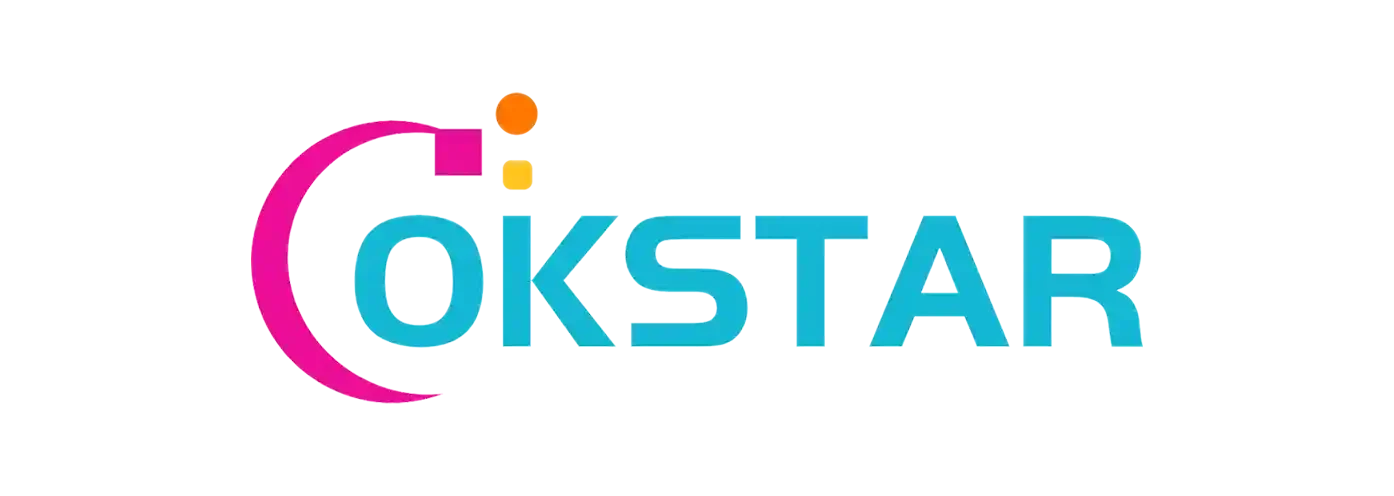
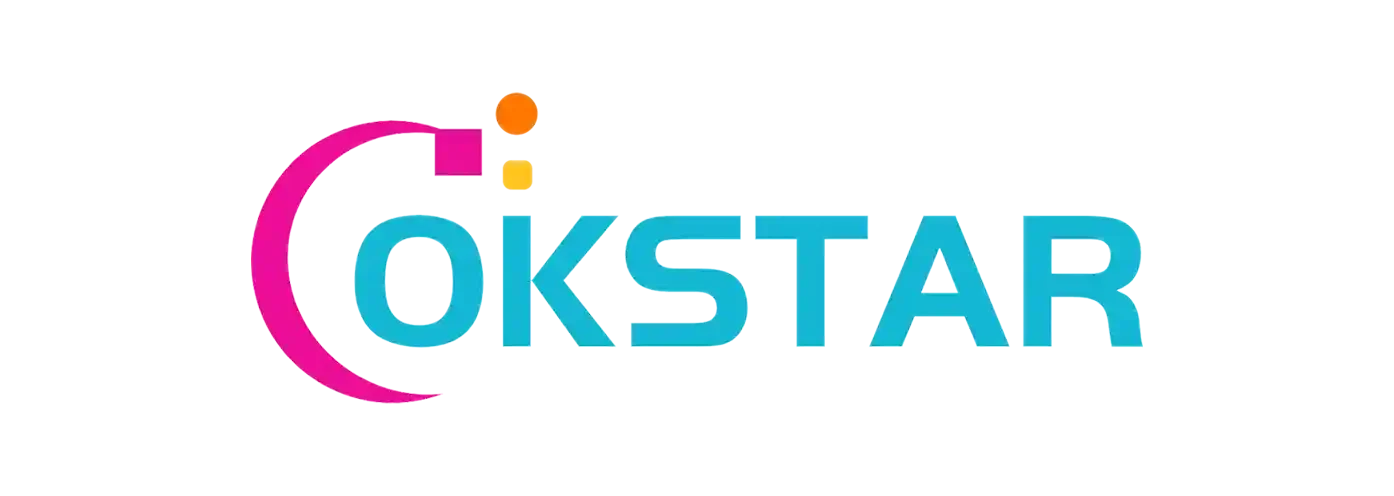
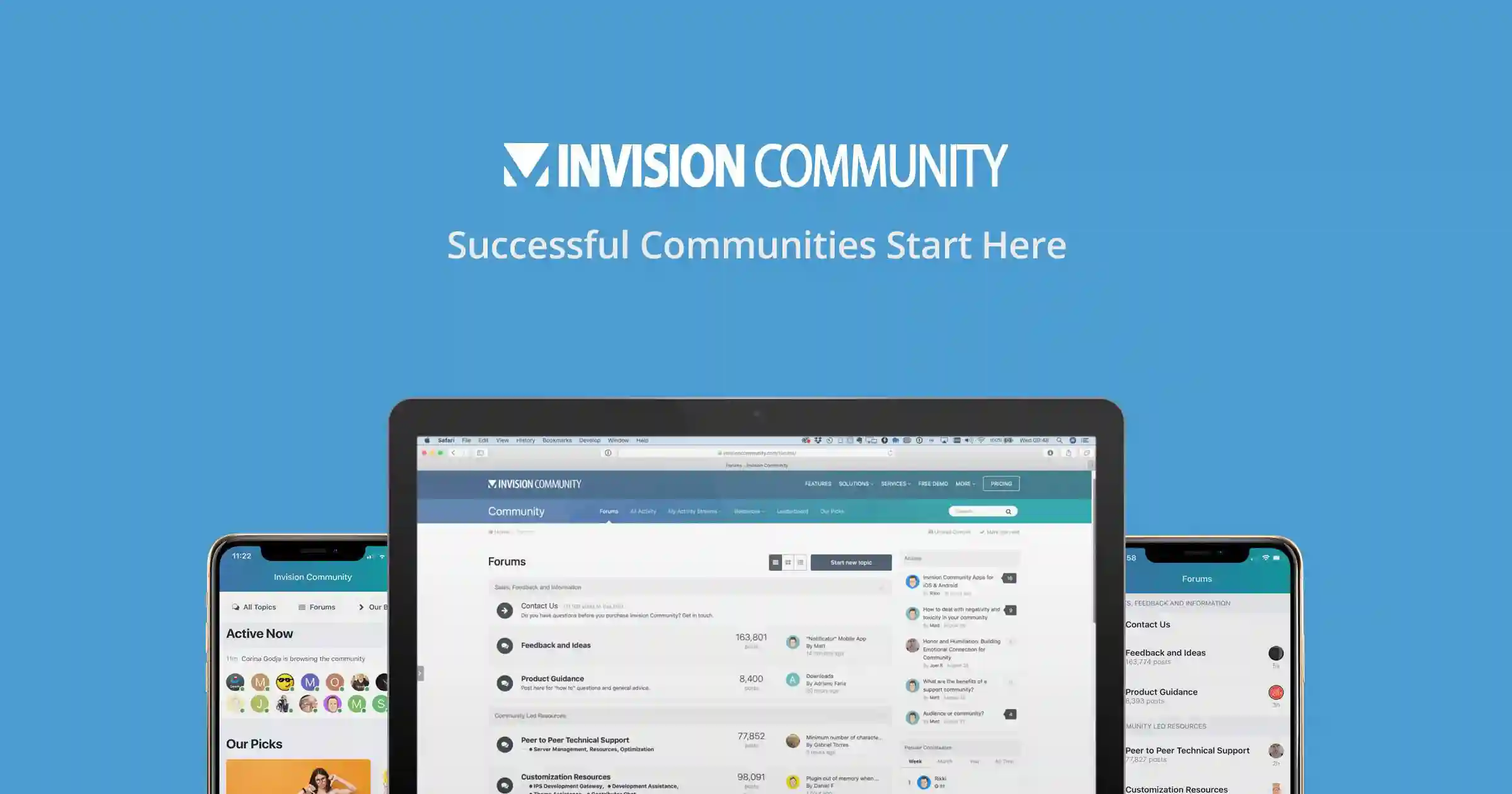
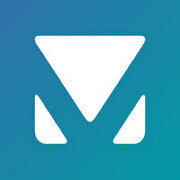

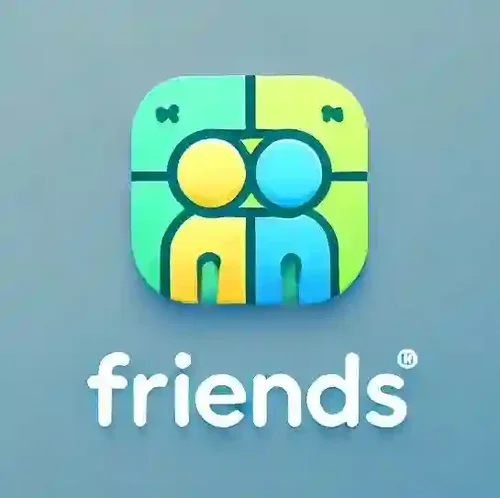
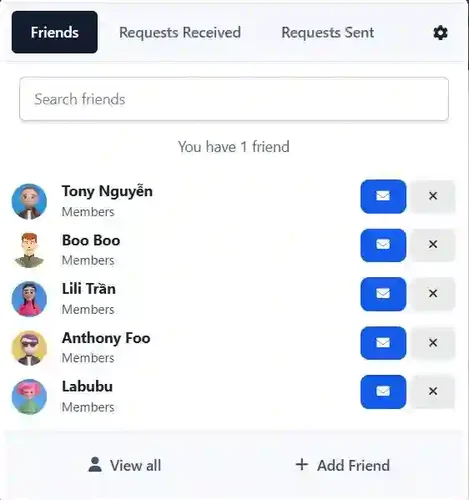
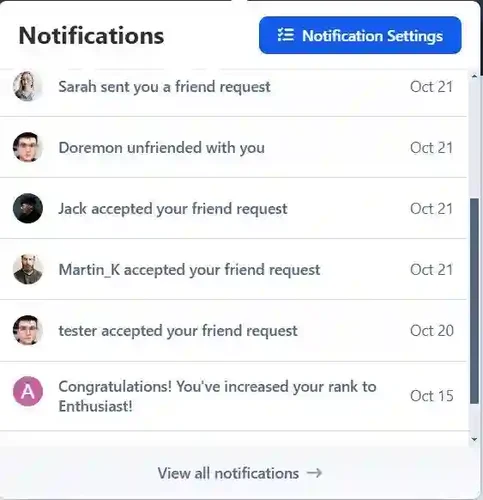
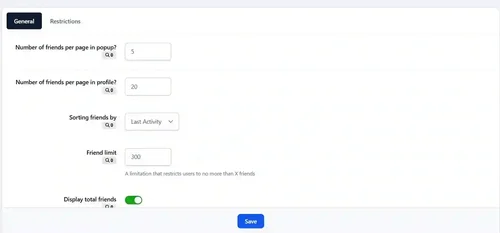
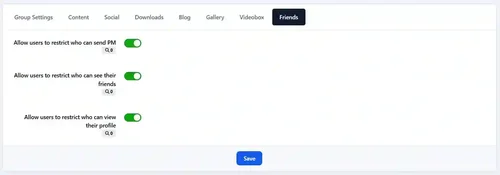
Recommended Comments