Requirements
XenForo 2.3
XenForo Resource Manager 2.3
Description
This add-on lets you prompt a popup under your user mouse when they hover the download button on the resource page.
Through the Resource Categories configuration system, the administrator select in which categories donations can be requested and for each each of these categories if donations should:
use the paypal address set in the admincp through options;
use the paypal address set in the admincp for that category;
let each user input their own paypal address to sell their resources.
When adding a resource to these categories, your users can then select wether or not they want to prompt for a donation request.
Features
Usergroup permissions:
Can ask for donation
Can select a default donation amount
3 category based configurations for donations:
Let user ask for purchases on a per resource basis or globally from account details [NEW 4.1.0] (user choice)
Use category wide purchases (Admin choice)
Use forum wide purchases (Admin choice)
Compatible with paypal and bitcoin
QrCode display for bitcoin donations
Option to set the default donation amount. Authors with corresponding permission can overridde it by their own amount.
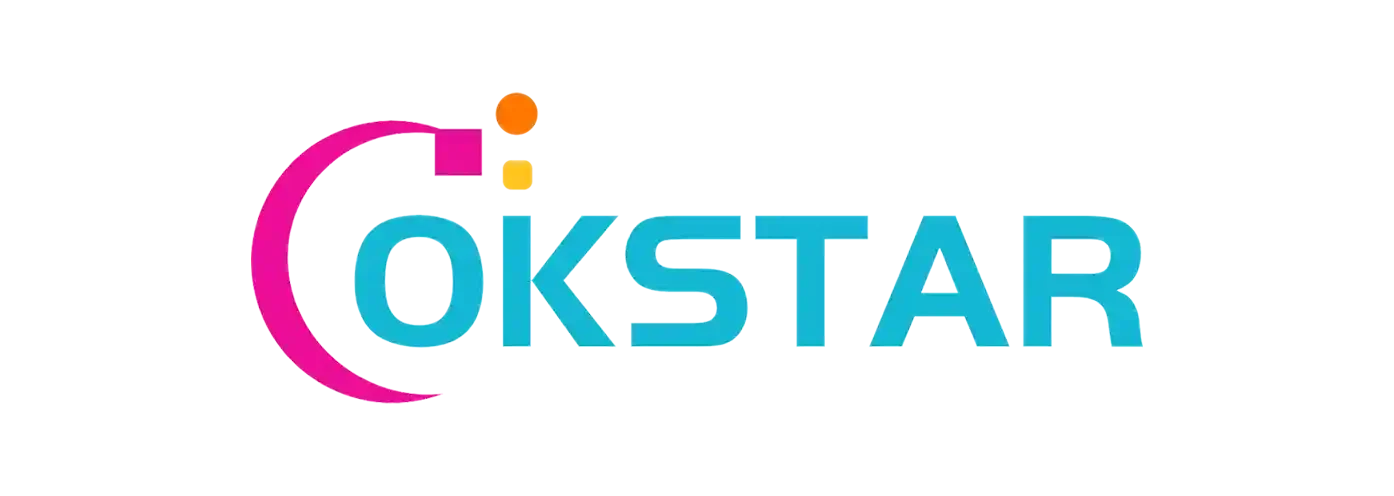
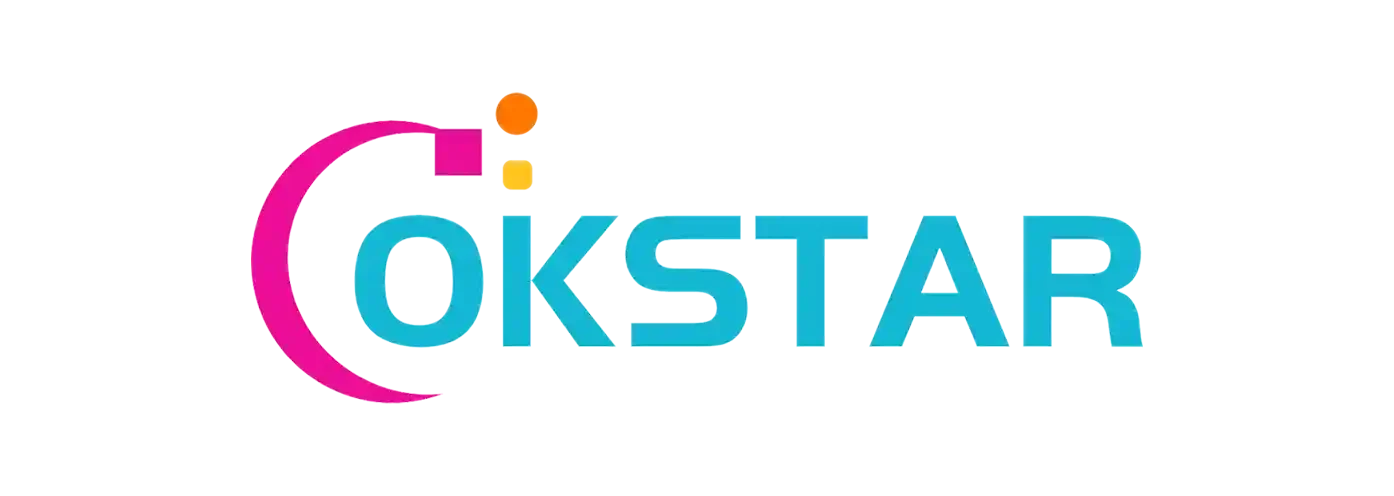



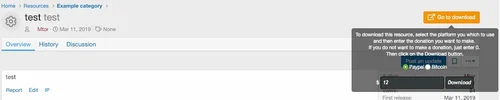
Recommended Comments