We have designed an ideal approach for your forum to increase community interaction, provide high-quality user experience, and increase revenue potential. User interface. X Pro combines the knowledge gained from over a decade of helping clients build thriving communities and methods used by social media industry giants. User interface. X Pro has the tools and support you need, including our installation, configuration, and customization; The basic additional features that your users expect; And a forward moving partner to provide ideas and assistance for your forum.
UI.X Pro
Support 2.2. X not used in 2.3
Based on its popular XenForo 1 predecessor UI. X2 is not just a theme, it continues to push the boundaries of intelligence, high performance, and perfect design. Featuring modern tools that enhance user interaction and a familiar user interface, this interface is based on Google's popular Material design and supported by a team proficient in XenForo software.
Standard or sticky navigation, sidebar, and user bar
From right to left and comprehensive international support
Dozens of locations, styles, and component positions, such as titles, search bars, sidebars, navigation, social media links, etc
Foldable nodes, sidebars, backrests, and signatures
Almost all style information, colors, sizes, images, fonts, etc. can be edited through style attributes
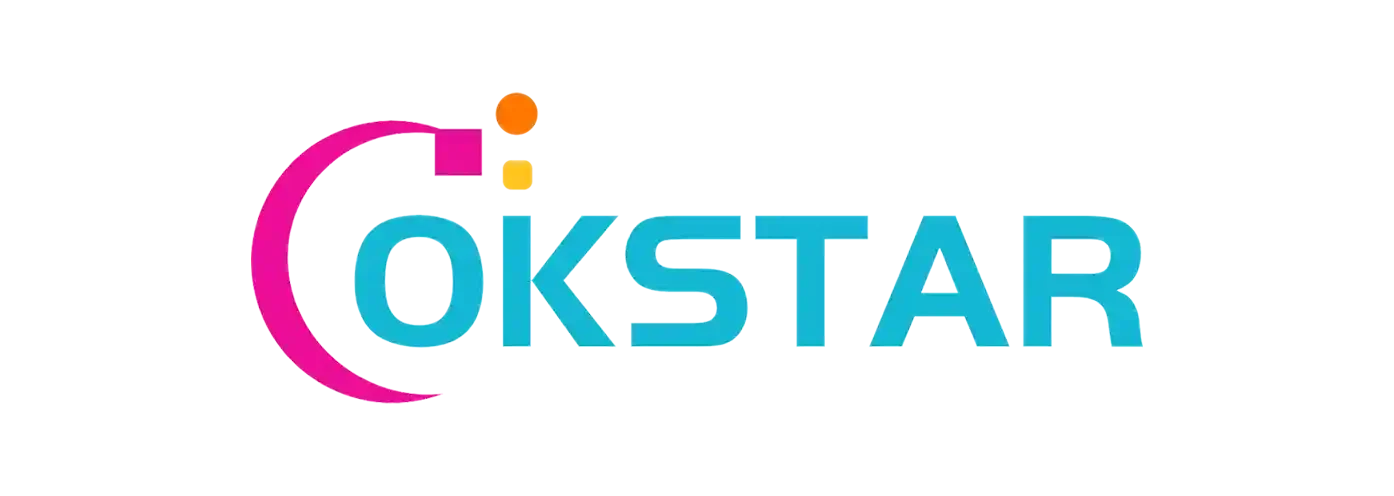
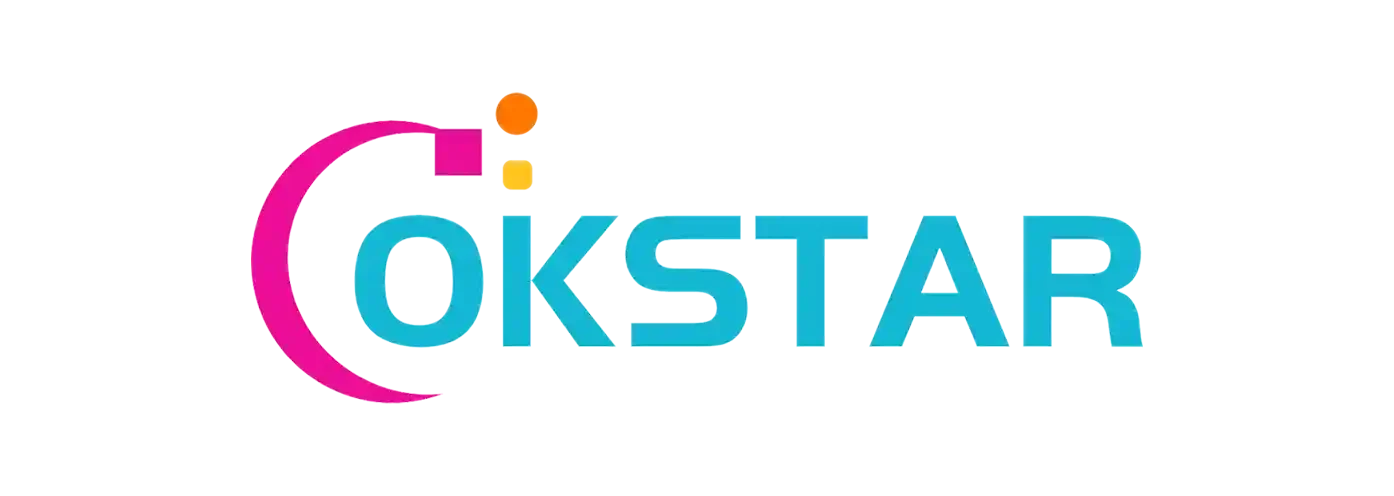

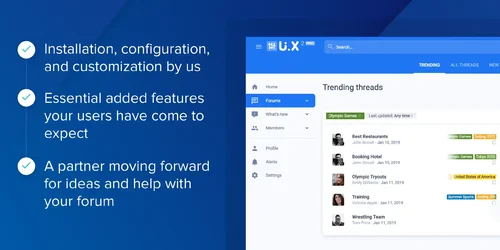
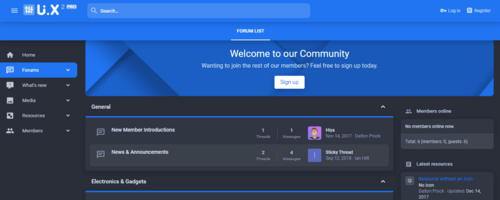
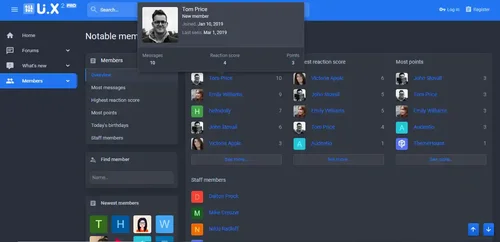
Join the conversation
You can post now and register later. If you have an account, sign in now to post with your account.