This app allows using Widget to display the statistic in your site. Members could see and update the newest information on that.
IPS version
5.0+
Features:
DISPLAY STATS IN TAB VIEW
DISPLAY STATS IN GRID VIEW
Manage stats in widget's settings:
Easy to add/delete stats.
Drag & drop to reorder the position quickly.
Clicking on stats to options: title, categories, thumbnails.
Supports IPS official apps: Forums, Downloads, Pages, Nexus, Gallery, Calendar. And 3rd party apps that meets the requirement for IPS4 Content, such as: Videobox, Musicbox, Tutorials, etc.... with the following stats:
New content
New comments
New reviews
Most viewed
Hot Topics
New Members
Top Reputations
.....
Other:
Auto-update stats every X seconds.
Widget title.
Thumbnail style (square or round).
Fully support AJAX.
Fully support responsive design.
What's New in Version 5.0.16
Released
No changelog available for this version.
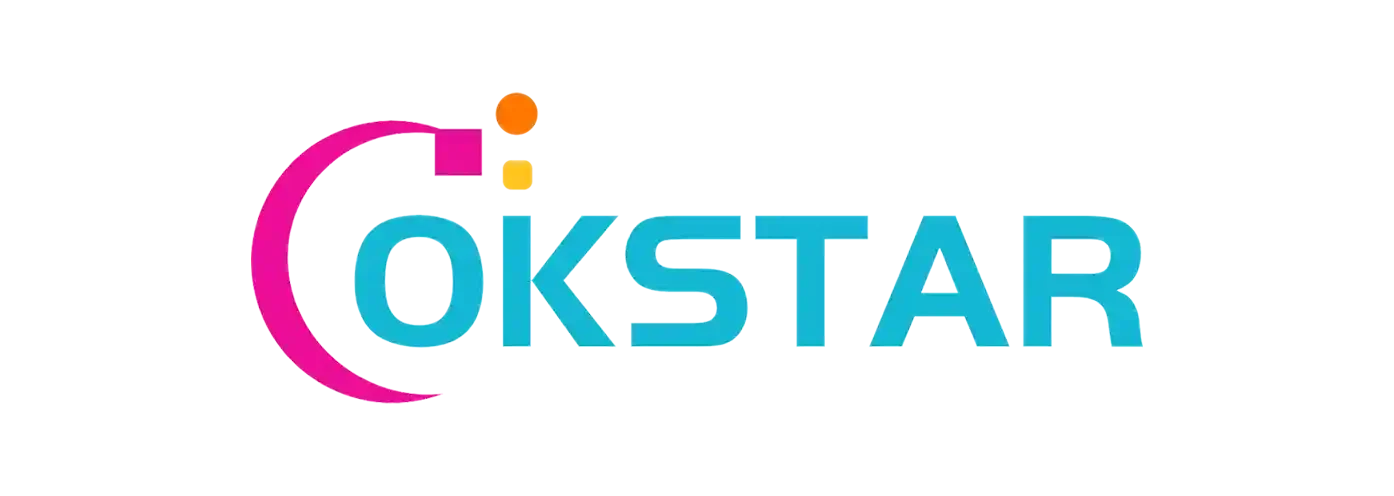
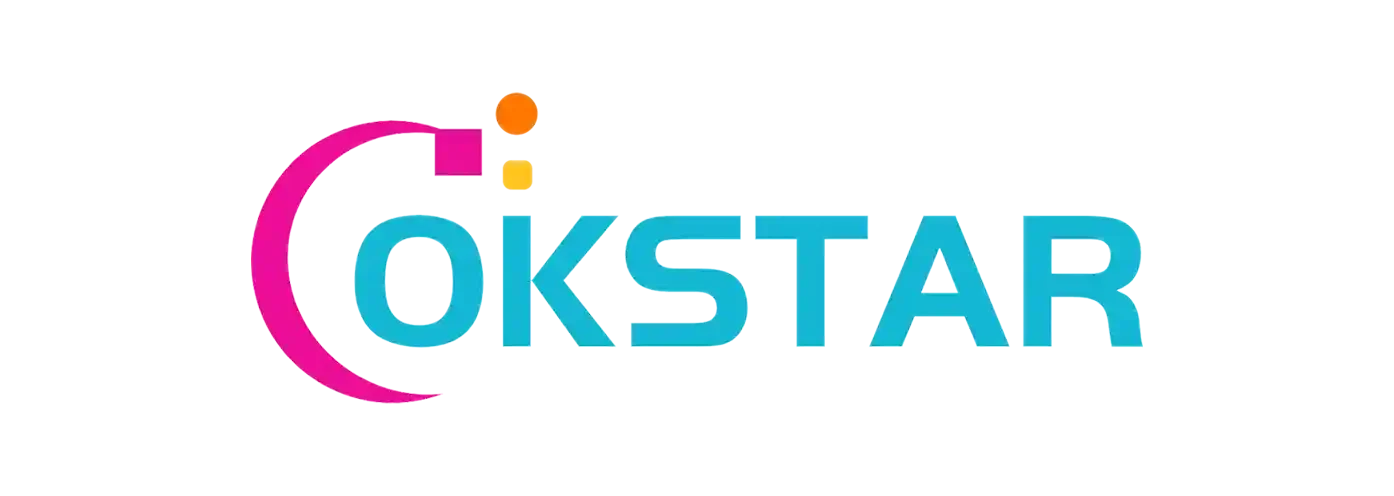
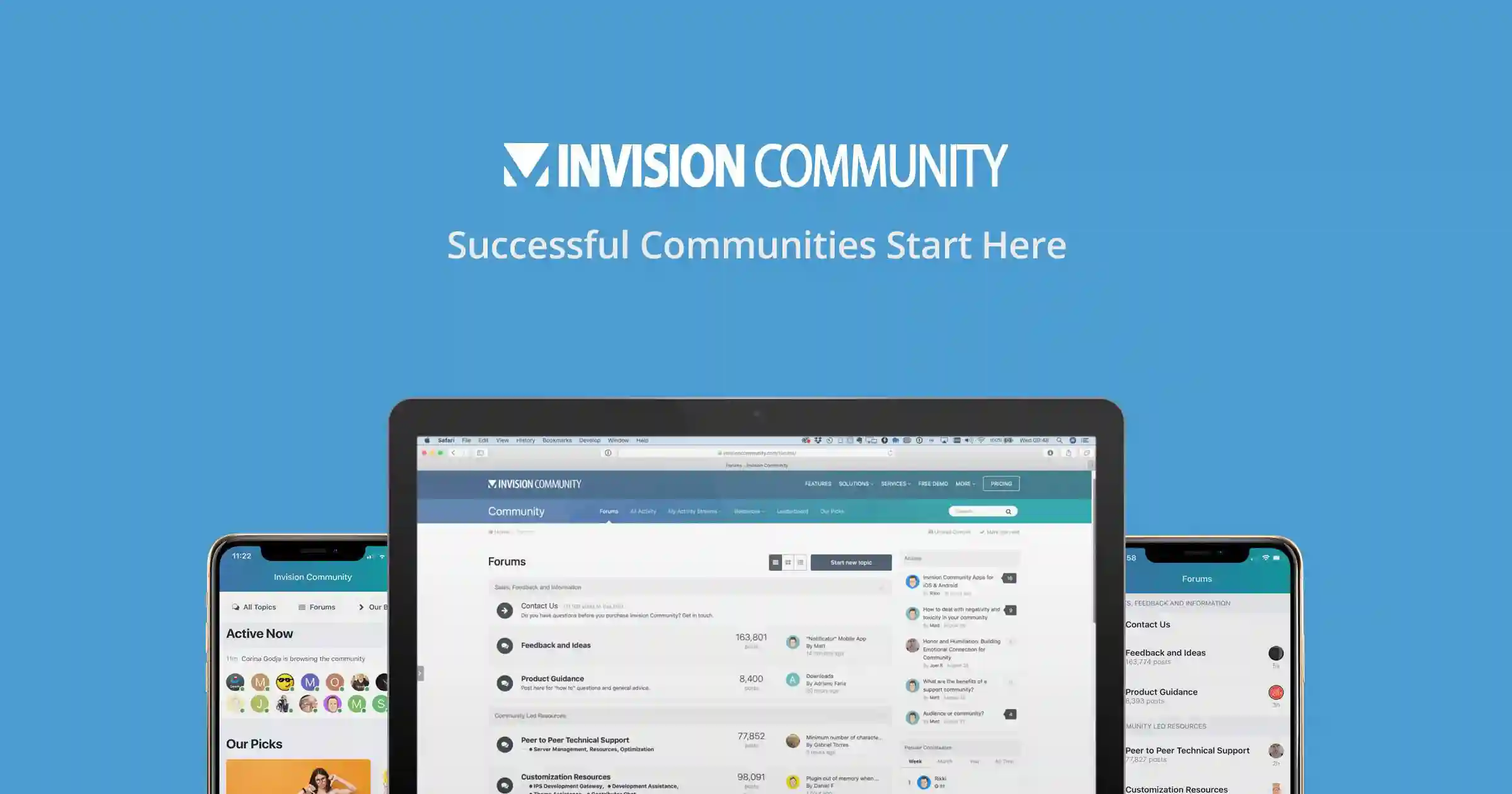
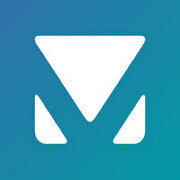


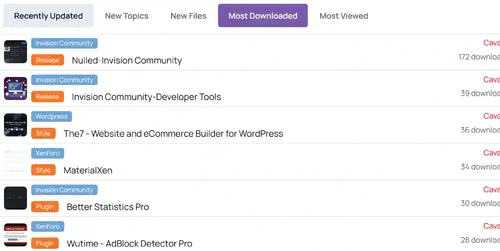
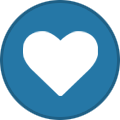
There are no reviews to display.