Official page
https://www.spigotmc.org/resources/46485/
Documentation
https://docs.hackedserver.org/
HackedServer plugin description:
HackedServer is a Spigot and BungeCord plugin that allows server owners to detect and automatically block or punish players who use unwanted mods. Plugin is very cheap in terms of resources and can run on almost any server without compromising performance. Despite a bypass, Hackedserver can help you save a lot of time by significantly reducing the number of cheats
Commands and permissions for HackedServer plugin:
/HackedServer - Main Command (alias:/hs)
Permission: hackdeserver. nowexistence
/Hs help displays help
Permission: hackdeserver. help
/The hs list is a list of all abnormal users.
Permission: hackdeserver. list
/Hs check<player nick>displays player version
Permission: hackdeserver. check
/Hs inv - Open HackedServer inventory
Permission: hackdeserver. inv
/HS Forge List - A list of all Forge users
Permission: hackdeserver. org. list
/Hs forget check<player nick>displays player mods (forget)
Permission: hackdeserver. forge. check
/HS Forge inv - Open Forge HackedServer Inventory
Permission: hackdeserver. forge. inv
/Hs reload reloads plugin
Permission: hackdeserver. reload
Hackedserver. alert receives alerts
Hackedsrver.bypass - permission to bypass plugin checks
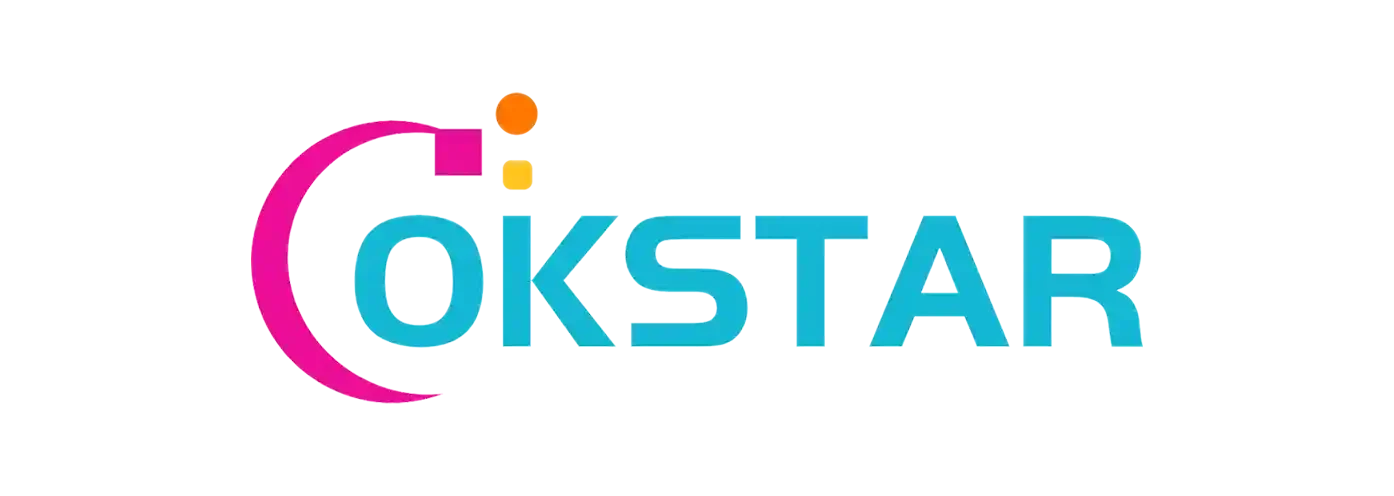
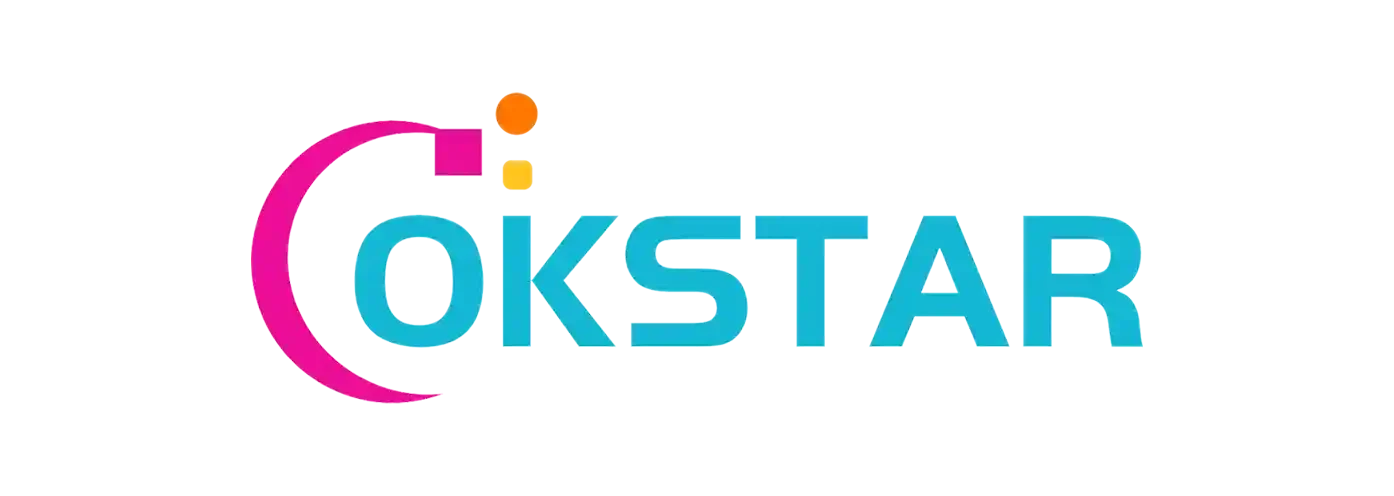



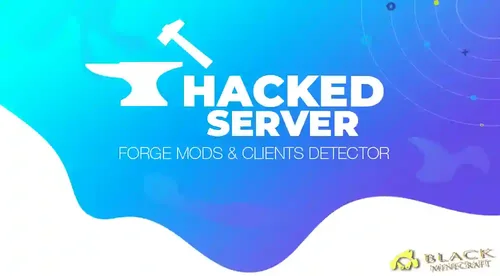
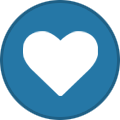
Recommended Comments