Electro is a robust and flexible WordPress theme, designed by Transvelo to help you make the most out of using WooCommerce to power your online store.
Electro Theme WordPress Features
Advanced Products Live Search
Brands Carousel
Built with SASS
Advanced Specifications tab
Integrated with Social Media
Supports various post formats and post thumbnails feature.
9 Pre-defined color scheme and option to generate custom colors
Youtube like page loader
Includes 17 widgets
11 Pre-built Pages
Advanced Reviews
Accessories for Products like in amazon
Can paste custom CSS easily.
Import/Export customization options
Can choose from Font Awesome icons
Wishlist and Compare from YITH
Products Carousel
Built on Bootstrap 4
Choose from Right Sidebar, Left Sidebar or Full-width layouts
6 Pre-defined header styles and option to customize headers
Ability to display products in 2, 3, 4, 5 and 6 columns
WPML Compatible
Responsive Megamenu
5 Different types of home pages
Shop Page Jumbotron.
Enable placeholder images
Free Updates and one-to-one support
Integrated with Google Fonts
Custom Product Comparison page.
3 Different types of layout : Classic, List View, Grid View
Cross-browser compatible
Catalog Mode available.
Comes with importable dummy data
3 Different layouts for Single Product Pages.
Easy Installation and Setup
please support the developers. If you have any other questions
please leave a comment and let us know!
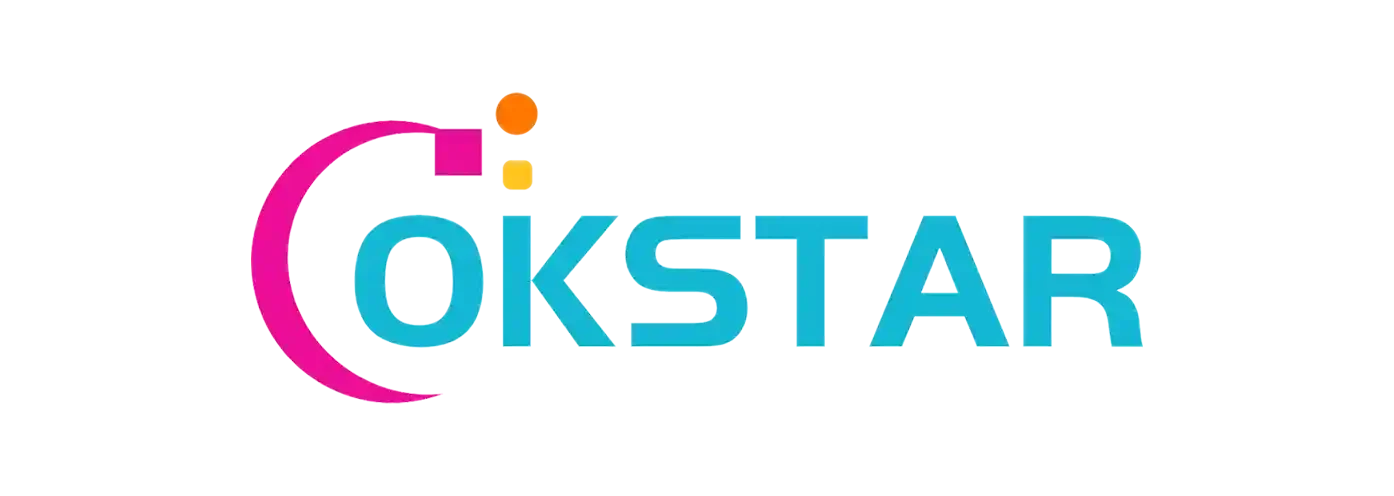
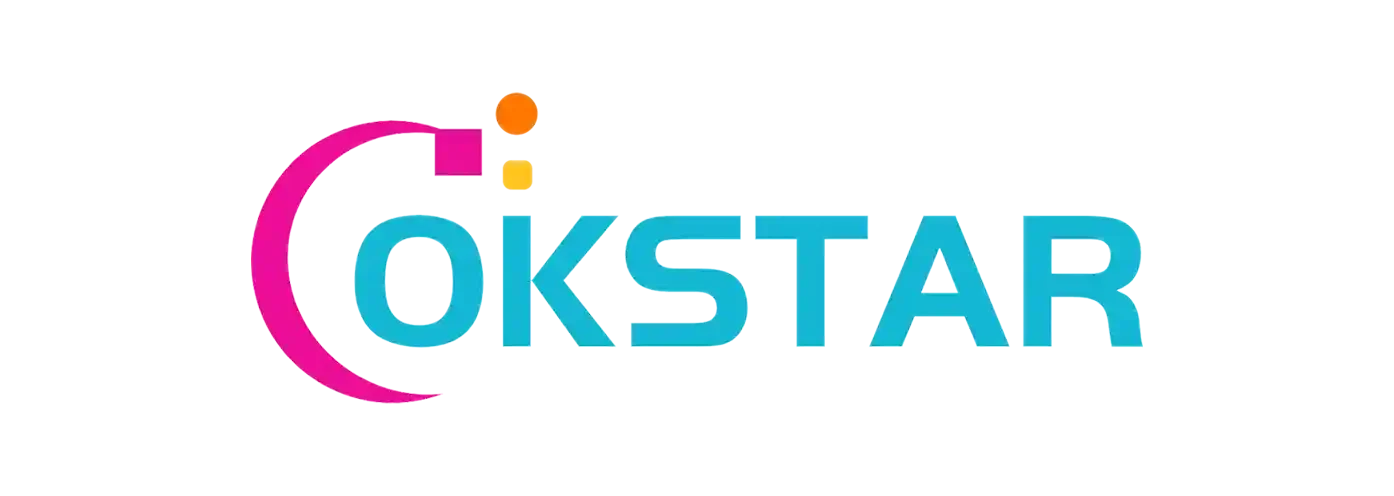

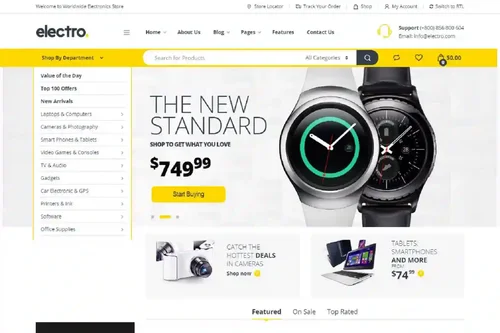
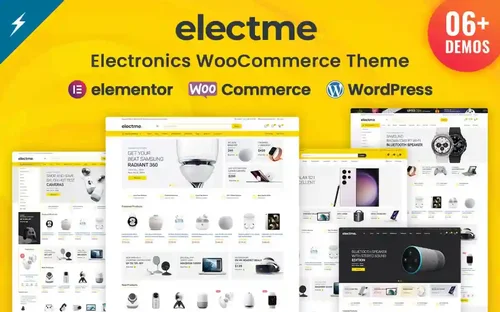
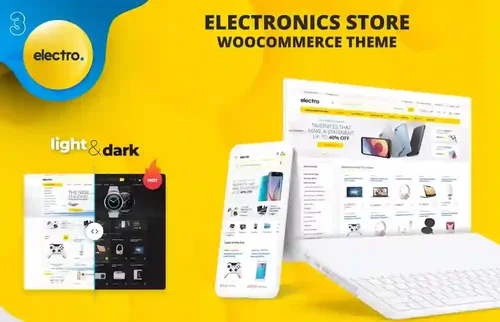
Join the conversation
You can post now and register later. If you have an account, sign in now to post with your account.