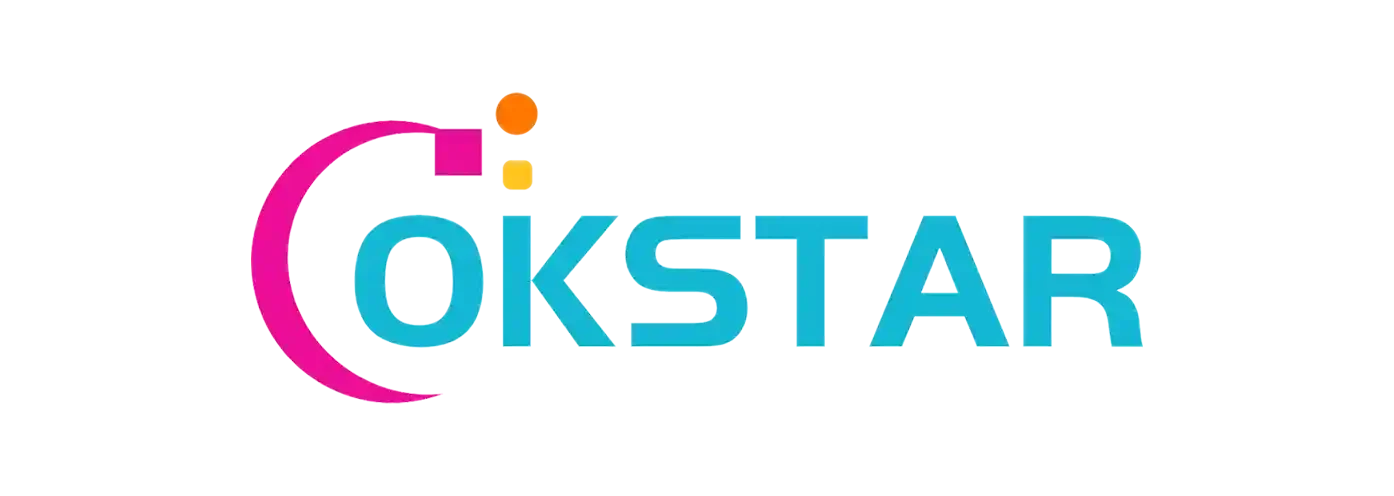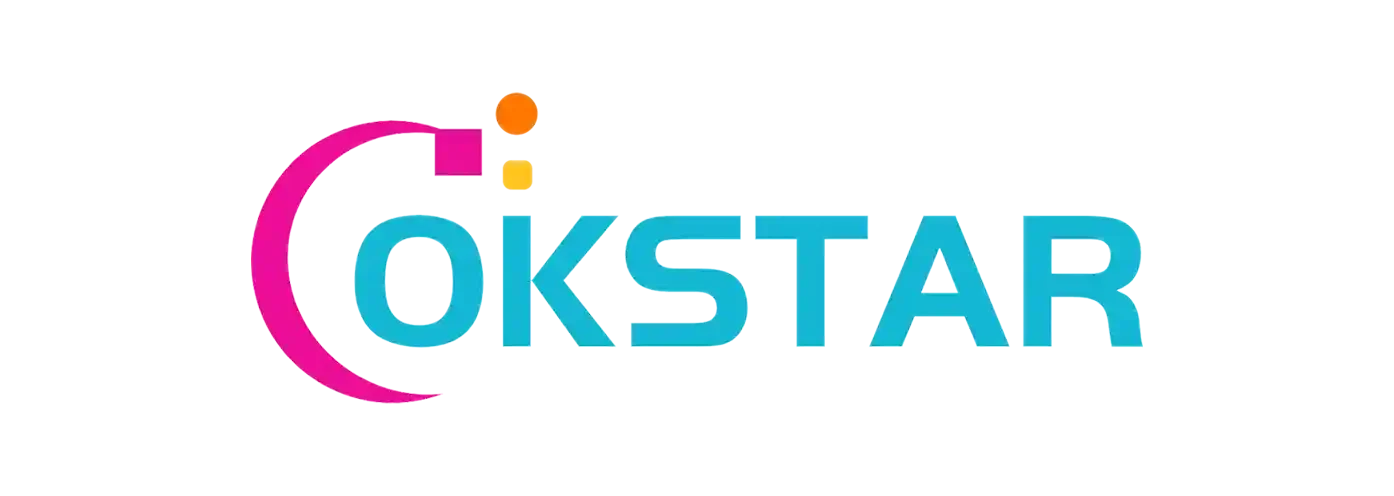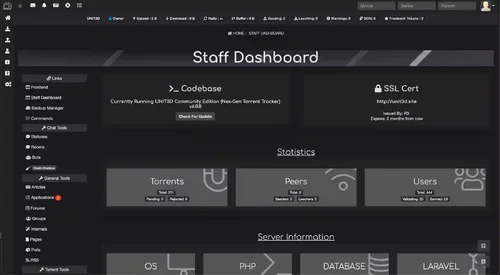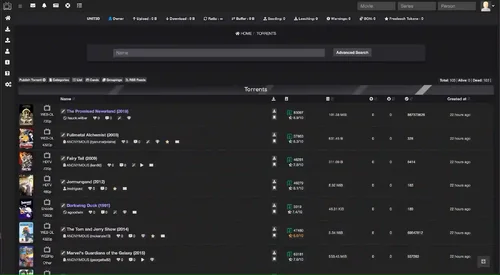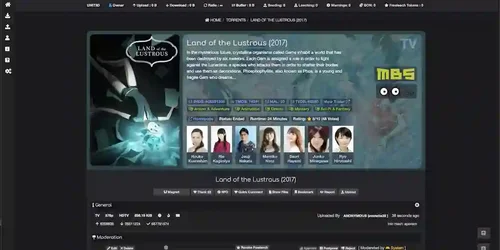This is a PHP software based on Laravel 10, Livewire, and AlpineJS. It conforms to MySQL strict mode and supports PHP 8.4. The code is well-designed and follows the PSR-2 coding style. It uses MVC architecture to ensure clarity between logic and representation. Due to the use of Bcrypt or Argon2 hash algorithms to ensure secure and correct storage of user passwords. Lightweight Blade template engine. The caching system supports: "APC", "array", "database", "file", "memcached", and "Redis" methods. There are even more eloquent words!
Some Features
UNIT3D currently offers the following features:
Internal forum system
Staff dashboard
Livewire-powered search system (for torrents, requests, users, etc.)
Reward points + store
Torrent request section with reward points and voting
Free leech system
Dual upload system
Featured torrent system
Voting system
Extra statistics
Torrent grouping
Top 10 system
PM system
Multi-language support
Two-factor authentication system
Database + file backup manager
RSS system
And more!
☑️ Requirements
Web server (NGINX recommended)
PHP 8.1 or higher
Crontab access
Redis server
MySQL 8.0+ or MariaDB 10.2+
TheMovieDB API key: https://www.themoviedb.org/documentation/api
A good dedicated server. If you plan to run a large tracker, do not attempt to run it on basic servers!
What's New in Version 9.1.5
Released
9.1.5
please support the developers. If you have any other questions
please leave a comment and let us know!