The qBittorrent project aims to provide an open-source software alternative to µTorrent.
Additionally, qBittorrent runs and provides the same features on all major platforms (FreeBSD, Linux, macOS, OS/2, Windows).
qBittorrent is based on the Qt toolkit and libtorrent-rasterbar library.
qBittorrent Features
Polished µTorrent-like User Interface
No Ads
Well-integrated and extensible Search Engine
Simultaneous search in many Torrent search sites
Category-specific search requests (e.g. Books, Music, Software)
RSS feed support with advanced download filters (incl. regex)
Many Bittorrent extensions supported:
Magnet links
Distributed hash table (DHT), peer exchange protocol (PEX), local peer discovery (LSD)
Private torrents
Encrypted connections
and many more...
Remote control through Web user interface, written with AJAX
Nearly identical to the regular GUI
Sequential downloading (Download in order)
Advanced control over torrents, trackers and peers
Torrents queueing and prioritizing
Torrent content selection and prioritizing
Bandwidth scheduler
Torrent creation tool
IP Filtering (eMule & PeerGuardian format compatible)
IPv6 compliant
UPnP / NAT-PMP port forwarding support
Available on all platforms: Windows, Linux, macOS, FreeBSD, OS/2
Available in ~70 languages
please support the developers. If you have any other questions
please leave a comment and let us know!
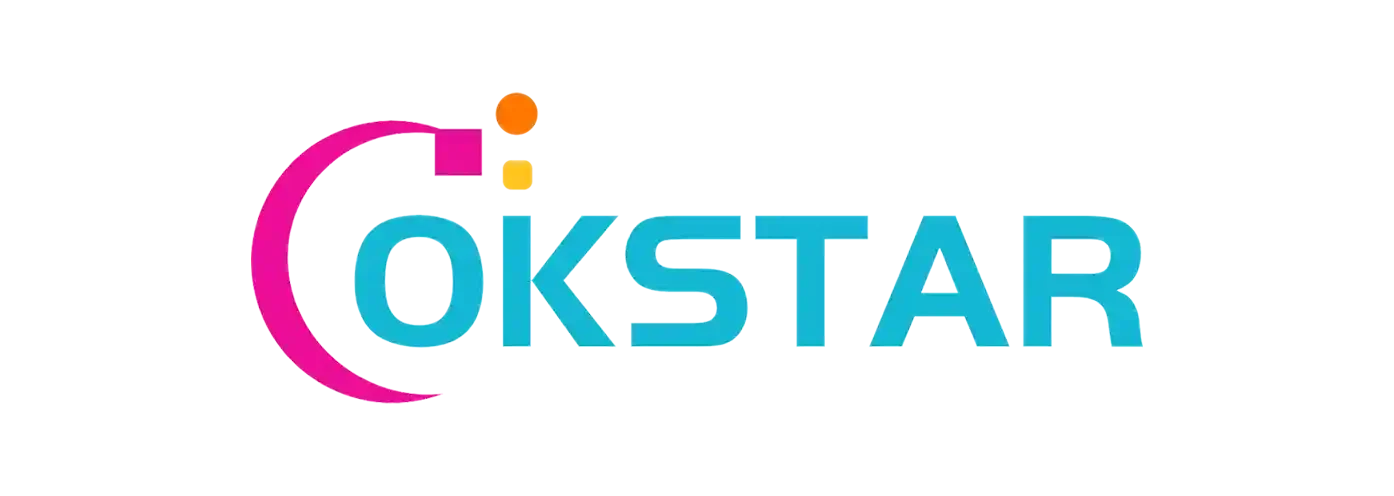
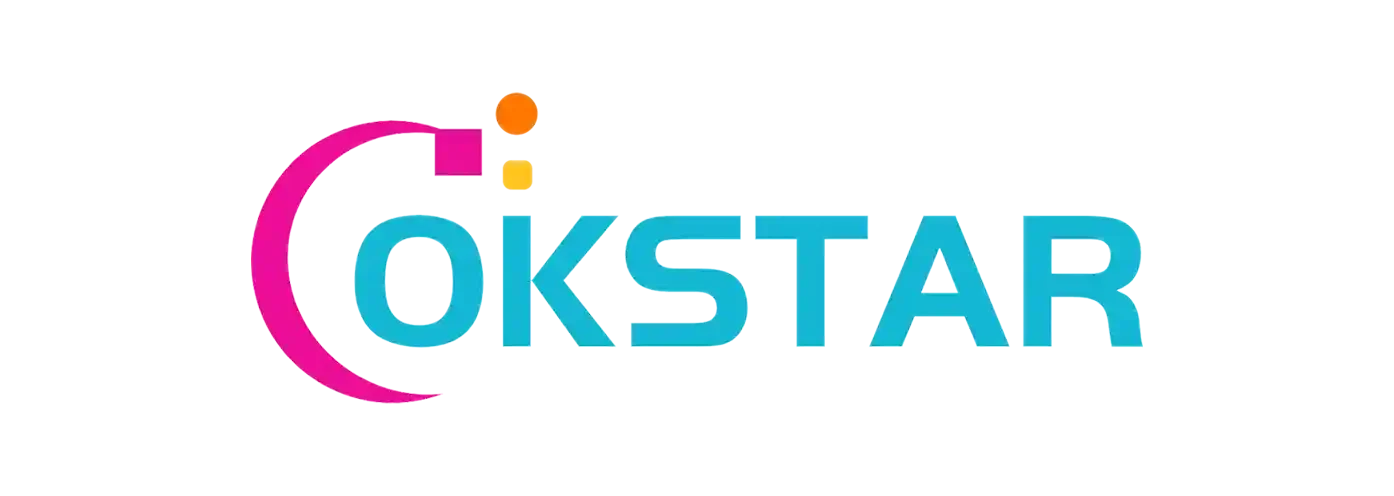


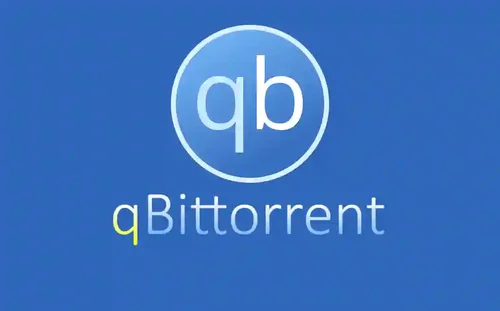
Join the conversation
You can post now and register later. If you have an account, sign in now to post with your account.