About This File
Login and Registration System with Steam Integration for IC 5
In IC 5, a new and improved login and registration system with Steam integration is available, allowing you to quickly and securely link your forum account with your Steam profile. With this feature, you can:
Register with one click — no need to fill out long forms.
Log in conveniently via Steam — no need to remember additional passwords.
Link your existing account with your Steam profile — you can connect your account to the Valve platform at any time in the profile settings.
Automatic profile synchronization — your avatar and username can be automatically updated according to your Steam account.
How does it work?
Registration — Select the “Register via Steam” option, log in to the Valve platform, and you're done!
Login — Click “Login via Steam” to instantly access the forum.
Linking accounts — If you already have a forum account, simply go to the profile settings and link it to your Steam profile in just a few seconds.
What's New in Version 1.0.1
Released
Fixed duplicate errors in the system log
please support the developers. If you have any other questions
please leave a comment and let us know!
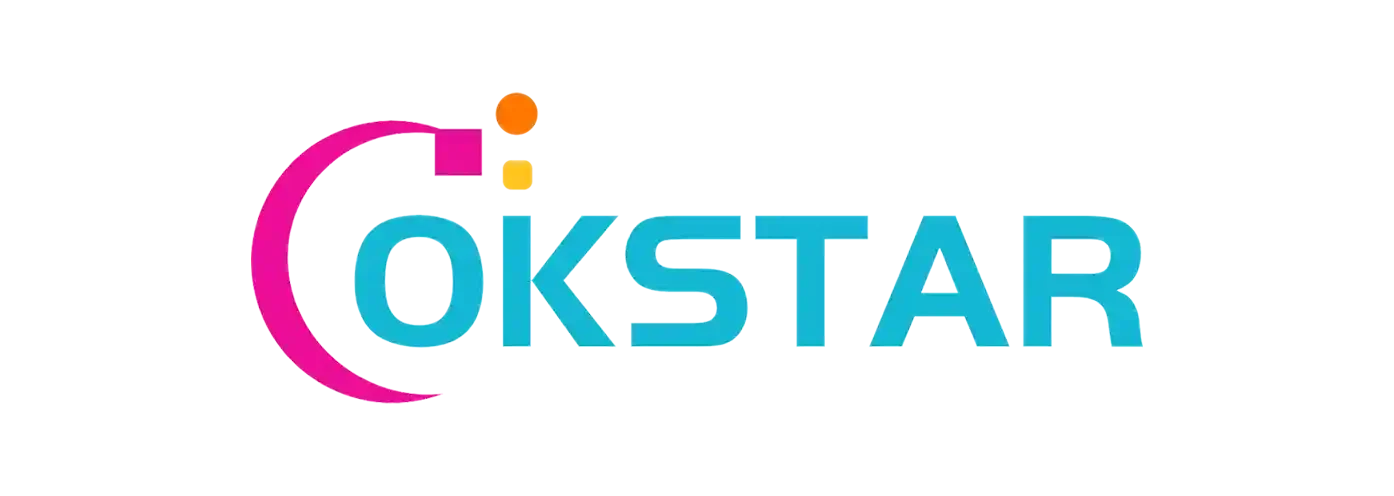
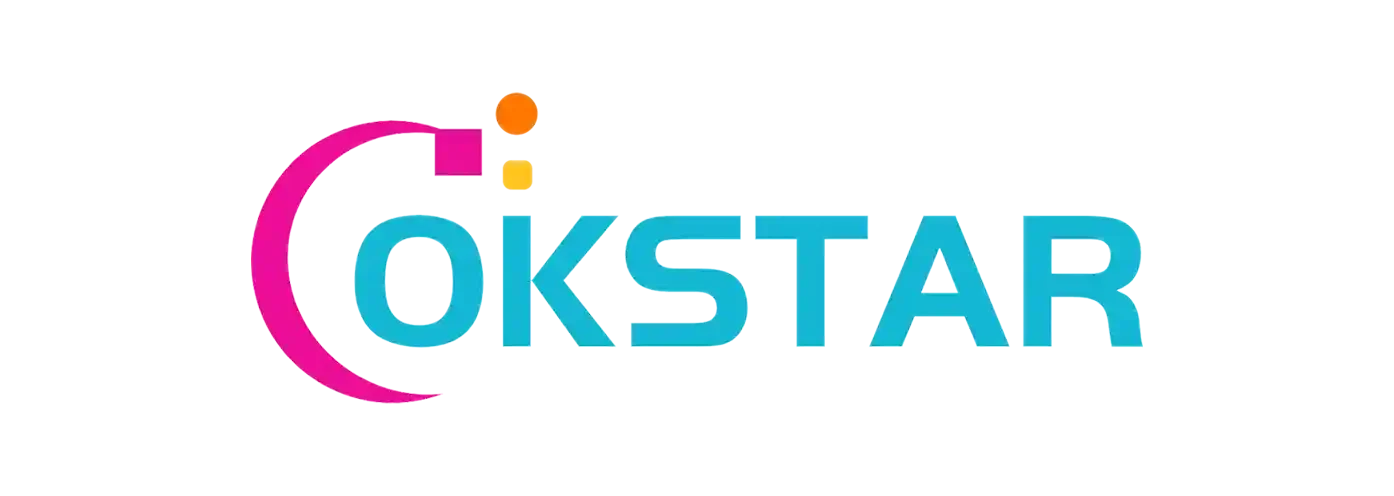

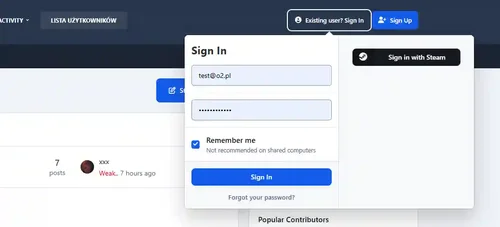
Join the conversation
You can post now and register later. If you have an account, sign in now to post with your account.