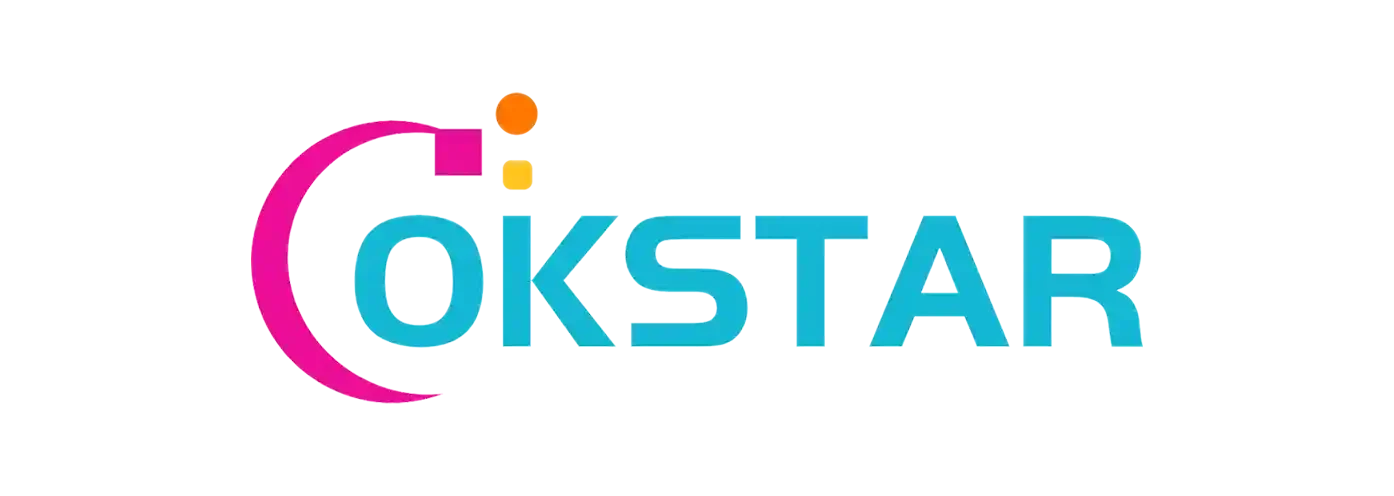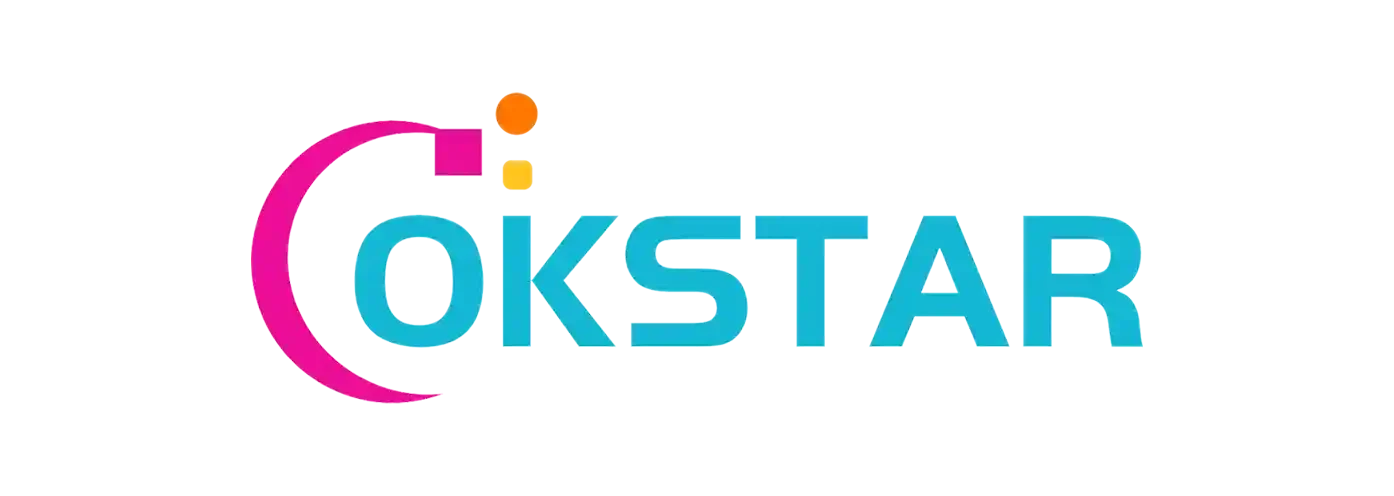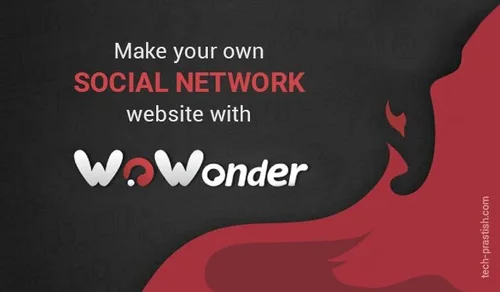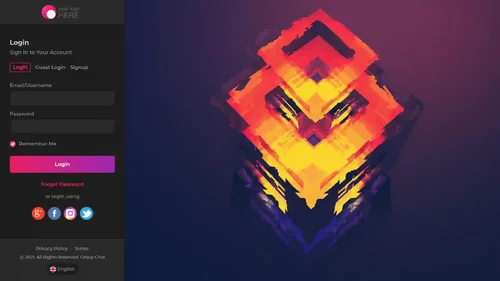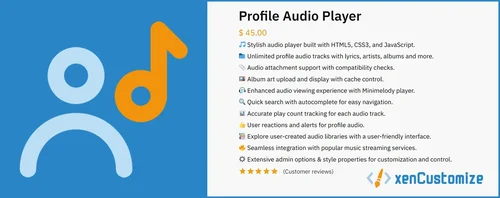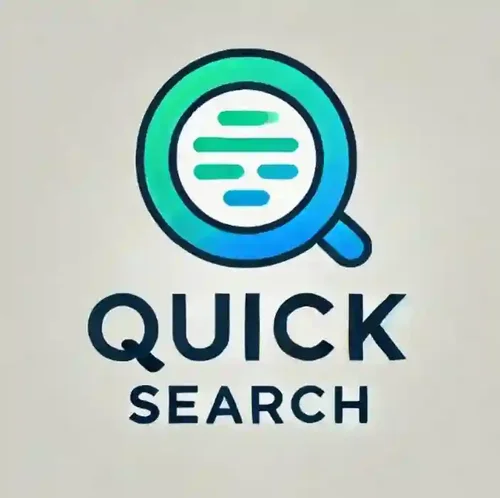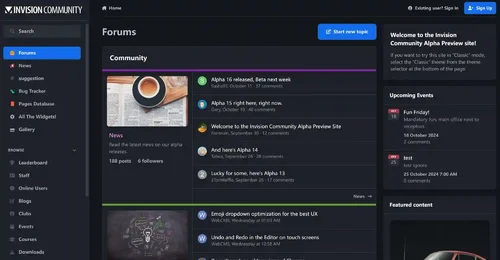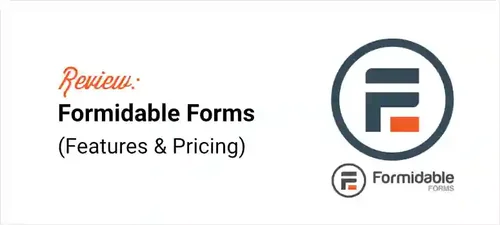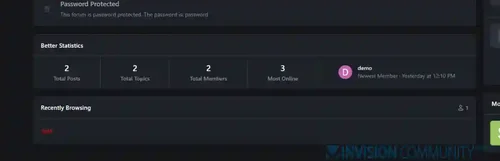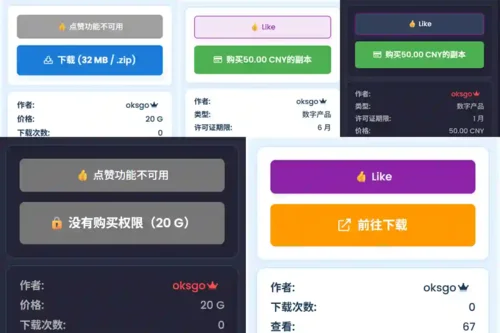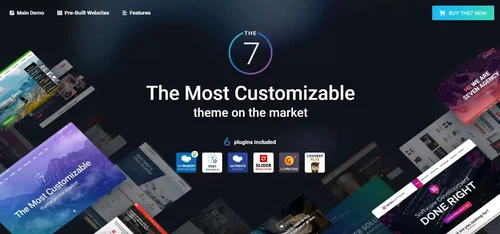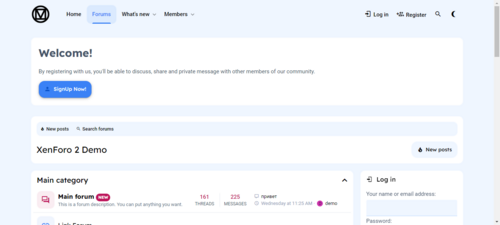Script code
42 files
-
NOTE: This is the only OFFICIAL null on the internet, don't settle for other scripts. They could delete important files, or causepermanent damage to your online reputation.
Purchase code and all apps nulled. All calls to external servers removed, and most importantly, the backdoor was removed from the script. Script authors have no way of knowing you use a nulled version.
WoWonder is a PHP Social Network Script, WoWonder is the best way to start your own social network website! Our platform is fast, secured, and it is being regularly updated.
WoWonder is the only social network in the market that fully support native mobile apps, thanks to our advanced API system
- Free
- 5 Downloads
-
Group Chat is a Chatroom System for Group Chat & One to One Chat with a world of features designed to boost user engagement on your website. Build Your Own Chat Website in Minutes with Grupo Chat.
- Free
- 2 Downloads
Top Downloads
-
[XenCustomize] Profile Audio Player & Library - Music and Lyrics
Free
Introducing the premier profile music add-on for XenForo 2, bringing your profile to life! My journey with XenForo is as long-standing as the platform itself. Over time, I've seen many requests for a profile music addon for XenForo 2. Now, with XenCustomize, I've put in my best effort to offer a solution. Hoping the XenForo community values this sincere effort. Express Yourself with Music Elevate your XenForo 2 community profiles by adding your favorite custom music tracks. Share your musical- 4 Downloads
- 0 Comments
-
Quick Search
Free
Quick Search is a small application that instantly brings an intuitive search form and smart autocomplete. Results are displayed with eye-catching thumbnails, providing a seamless browsing experience across all applications. Make finding content easier and faster with Quick Search! Settings: Enable/Disable. Permissions for member groups. Max results. Search incomplete words Find results in Content titles only | Content titles and body Search Mode: OR / AND Set default search type for all- 2 Downloads
- 0 Comments
-
Nulled-Invision Community
Free
Invision Community 5 — A Fresh New Experience! Invision Community 5 brings a modern design and powerful features to energize your community: All-New Sidebar Layout Enjoy streamlined navigation with a sidebar for quick access to apps, activity streams, search, and customizable shortcuts. Versatile Forum Views Discover the new Feed view with cover photos and featured colors, plus classic table, grid, and fluid modes for flexible content display. Compact Topic Pages & Mini Profiles Focus on c- 5 Downloads
- 3 Comments
-
[XenCustomize] Profile Audio Player & Library - Music and Lyrics
Free
Introducing the premier profile music add-on for XenForo 2, bringing your profile to life! My journey with XenForo is as long-standing as the platform itself. Over time, I've seen many requests for a profile music addon for XenForo 2. Now, with XenCustomize, I've put in my best effort to offer a solution. Hoping the XenForo community values this sincere effort. Express Yourself with Music Elevate your XenForo 2 community profiles by adding your favorite custom music tracks. Share your musical- 4 Downloads
- 0 Comments
-
Formidable Forms Pro + ADDONS
Free
Do more than just create WordPress forms and collect data. Use it! Quickly turn your forms into powerful, data-driven applications. We totally get it—there are a million things you would rather be doing instead of spending time looking for the perfect WordPress form builder plugin. Good news! Formidable Forms Pro NULLED is the best WordPress forms plugin to help you get more done in less time. Before you know it, you’ll be taking on bigger projects and completing them faster than ever. Build- 4 Downloads
- 0 Comments
-
Better Statistics Pro
Free
The Better Statistics application for Invision Community 5 combines the statistics from the two widgets, "Member Statistics" and "Forum Statistics," into one. The application uses the original code from both widgets.- 3 Downloads
- 0 Comments
-
XFRM Right Sidebar Pro
Free
XFRM Right Sidebar Pro is an advanced sidebar enhancement plugin designed specifically for XenForo Explorer (XFRM). Through innovative download button integration technology and exquisite card style design, bring unprecedented user experience improvement to your resource page. Please note: This plugin is released by proxy and requires registration and purchase on the developer's website. Core Highlights 🔥 Intelligent Download Button - Automatically detects and integrates official XFRM download- 2 Downloads
- 2 Comments
-
Nulled-Invision Community
Free
Invision Community 5 — A Fresh New Experience! Invision Community 5 brings a modern design and powerful features to energize your community: All-New Sidebar Layout Enjoy streamlined navigation with a sidebar for quick access to apps, activity streams, search, and customizable shortcuts. Versatile Forum Views Discover the new Feed view with cover photos and featured colors, plus classic table, grid, and fluid modes for flexible content display. Compact Topic Pages & Mini Profiles Focus on c- 180 Downloads
- 3 Comments
-
Invision Community-Developer Tools
Free
These files are necessary for using developer mode in IPS Community Suite.- 39 Downloads
- 0 Comments
-
The7 - Website and eCommerce Builder for WordPress
Free
The7 features full and seamless integration with WPBakery Page Builder (formerly Visual Composer) and Ultimate Addons. Most our buyers agree that The7 is the best theme to be used with these plugins, up to date! Its 1000+ Theme Options allows to craft almost any imaginable design. And Design Wizard feature lets you create a boutique-grade website design in mere minutes. Both Wizard and advanced Theme Options can work in visual WP Theme Customizer-like and old-school backend editing modes. The7- 38 Downloads
- 0 Comments
-
MaterialXen
Free
Material design is basically a result of Google’s set of guidelines for better designing, keeping in mind mobile users. It supports better browsing by enhancing the visual and motion experience. This theme is almost Material-based to make a better user experience. RE-ME Framework Features List You don’t just get a simple theme; you’ll get settings that will change the default framework into your own. It’s your website; make it yours! Google Web font is easily configured. Node Background Avata- 34 Downloads
- 0 Comments
-
Better Statistics Pro
Free
The Better Statistics application for Invision Community 5 combines the statistics from the two widgets, "Member Statistics" and "Forum Statistics," into one. The application uses the original code from both widgets.- 33 Downloads
- 0 Comments
-
Nulled-Invision Community
Free
Invision Community 5 — A Fresh New Experience! Invision Community 5 brings a modern design and powerful features to energize your community: All-New Sidebar Layout Enjoy streamlined navigation with a sidebar for quick access to apps, activity streams, search, and customizable shortcuts. Versatile Forum Views Discover the new Feed view with cover photos and featured colors, plus classic table, grid, and fluid modes for flexible content display. Compact Topic Pages & Mini Profiles Focus on c- 180 Downloads
- 3 Comments
-
Invision Community-Developer Tools
Free
These files are necessary for using developer mode in IPS Community Suite.- 39 Downloads
- 0 Comments
-
The7 - Website and eCommerce Builder for WordPress
Free
The7 features full and seamless integration with WPBakery Page Builder (formerly Visual Composer) and Ultimate Addons. Most our buyers agree that The7 is the best theme to be used with these plugins, up to date! Its 1000+ Theme Options allows to craft almost any imaginable design. And Design Wizard feature lets you create a boutique-grade website design in mere minutes. Both Wizard and advanced Theme Options can work in visual WP Theme Customizer-like and old-school backend editing modes. The7- 38 Downloads
- 0 Comments
-
MaterialXen
Free
Material design is basically a result of Google’s set of guidelines for better designing, keeping in mind mobile users. It supports better browsing by enhancing the visual and motion experience. This theme is almost Material-based to make a better user experience. RE-ME Framework Features List You don’t just get a simple theme; you’ll get settings that will change the default framework into your own. It’s your website; make it yours! Google Web font is easily configured. Node Background Avata- 34 Downloads
- 0 Comments
-
Better Statistics Pro
Free
The Better Statistics application for Invision Community 5 combines the statistics from the two widgets, "Member Statistics" and "Forum Statistics," into one. The application uses the original code from both widgets.- 33 Downloads
- 0 Comments